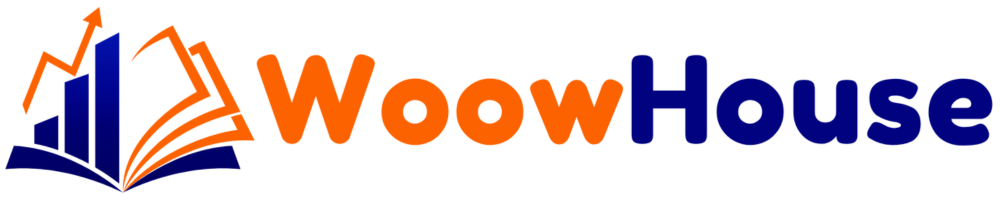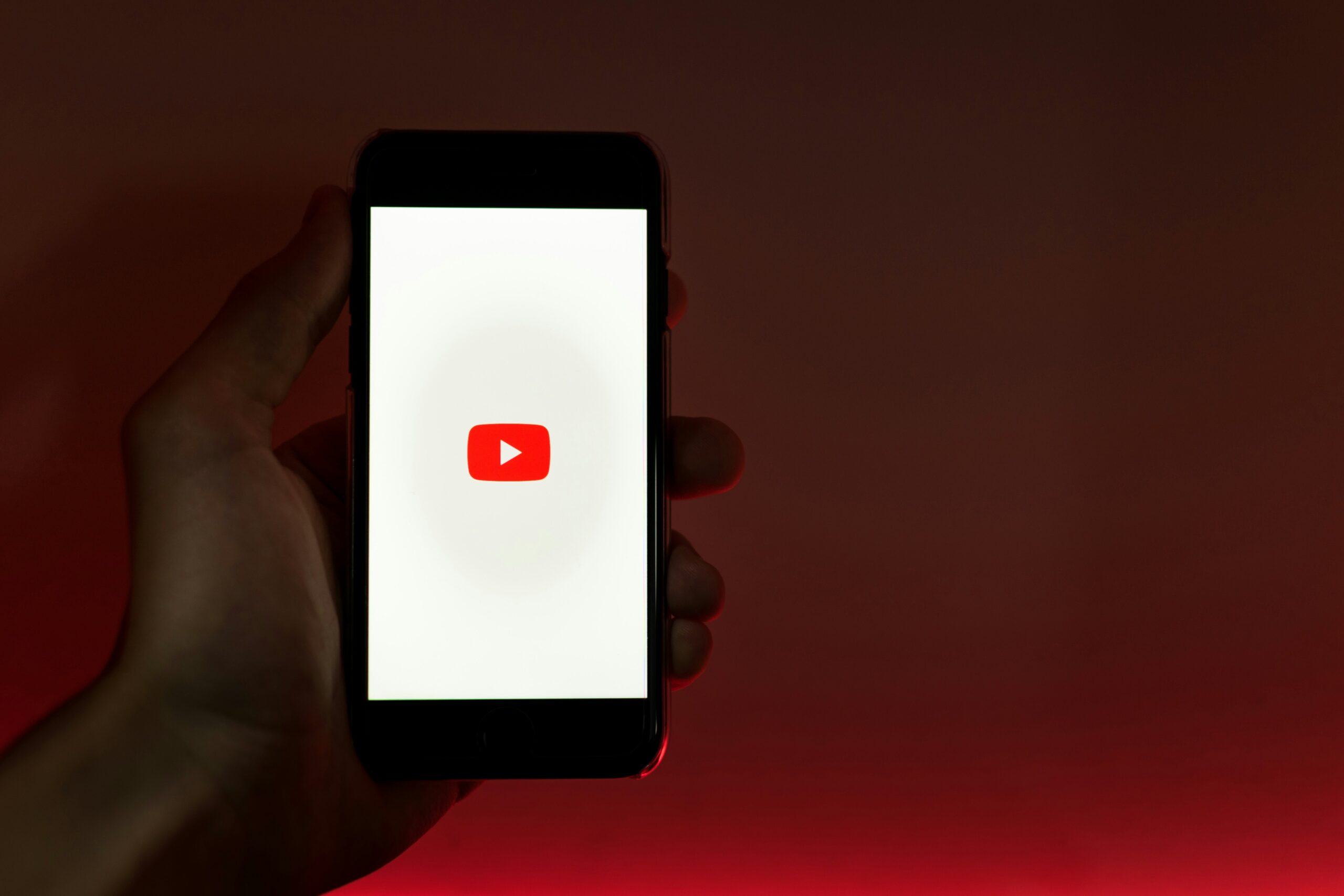In the competitive landscape of YouTube, small channels often struggle to gain traction. However, implementing the right settings can significantly enhance visibility and engagement. This blog outlines 11 crucial settings that every small YouTube channel should consider adjusting to maximize their growth potential. Let’s dive into each setting to understand its importance and how to implement it effectively.
Setting 1: Disable Automatic Chapters
Automatic chapters may seem like a helpful feature at first glance, but they can often misrepresent your content, leading to decreased viewer retention. YouTube’s AI-generated chapters are not always accurate and can confuse viewers about the video’s actual content.
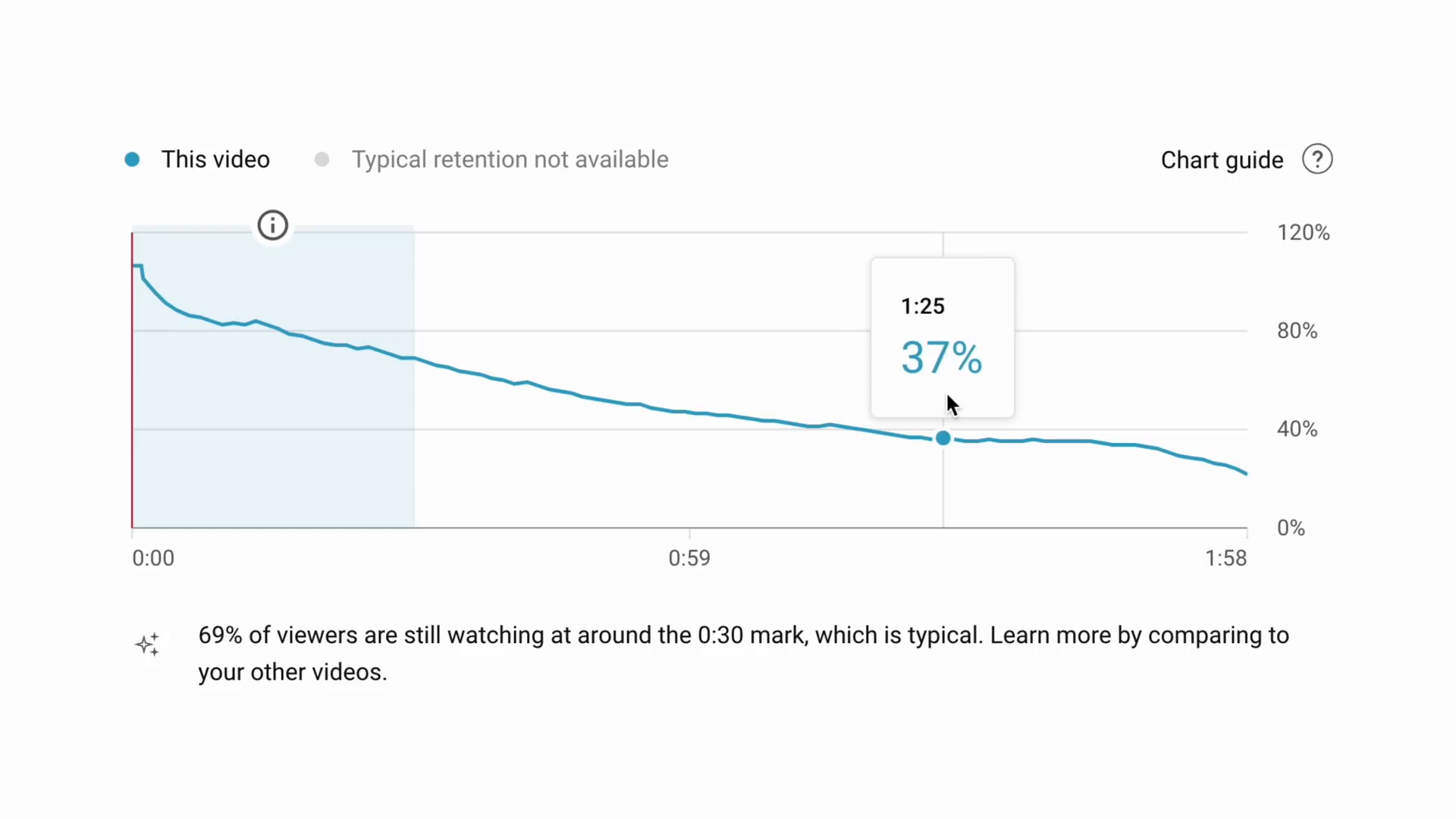
To disable automatic chapters, navigate to the analytics of your video and go to details. Scroll down to find the automatic chapters setting and turn it off. Instead, manually add chapters by including timestamps in your video description. This approach not only enhances viewer experience but also improves searchability since Google indexes the keywords in your chapters.
Setting 2: Optimize Your Channel Description
Your channel description is crucial for attracting new viewers. This description appears prominently at the top of your channel page and should effectively convey your channel’s purpose or include a call to action.
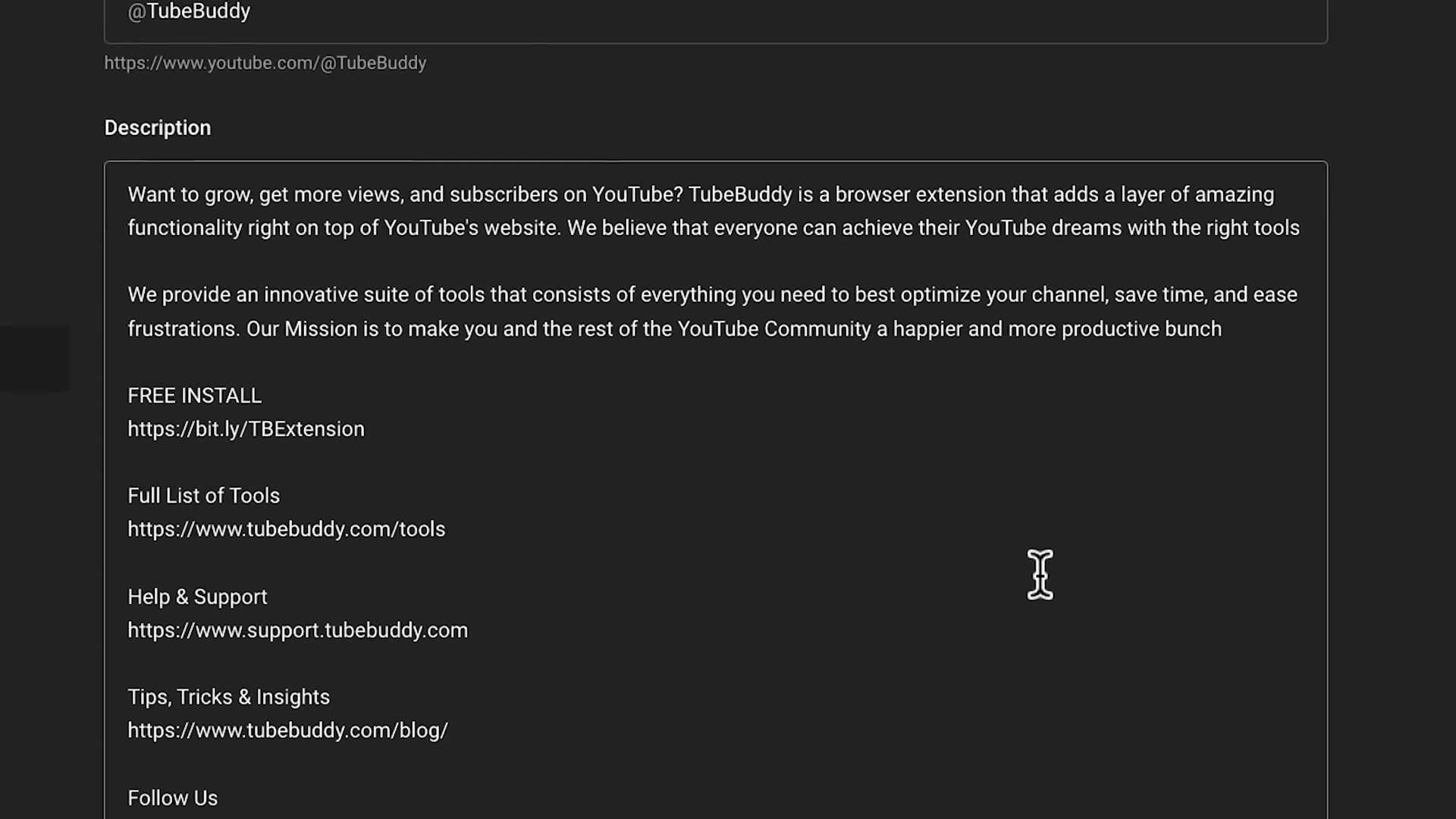
To optimize your channel description, go to YouTube Studio, click on customization, and then basic info. Ensure the first line is engaging and prompts viewers to explore your content further. Successful YouTubers often use this space to highlight their best videos or direct viewers to subscribe, making it an essential tool for growth.
Setting 3: Enable Content Reuse
Allowing others to reuse your content can be a strategic move for increasing your reach. By changing your video’s license to Creative Commons Attribution, you enable other creators to remix your content while linking back to your original work.
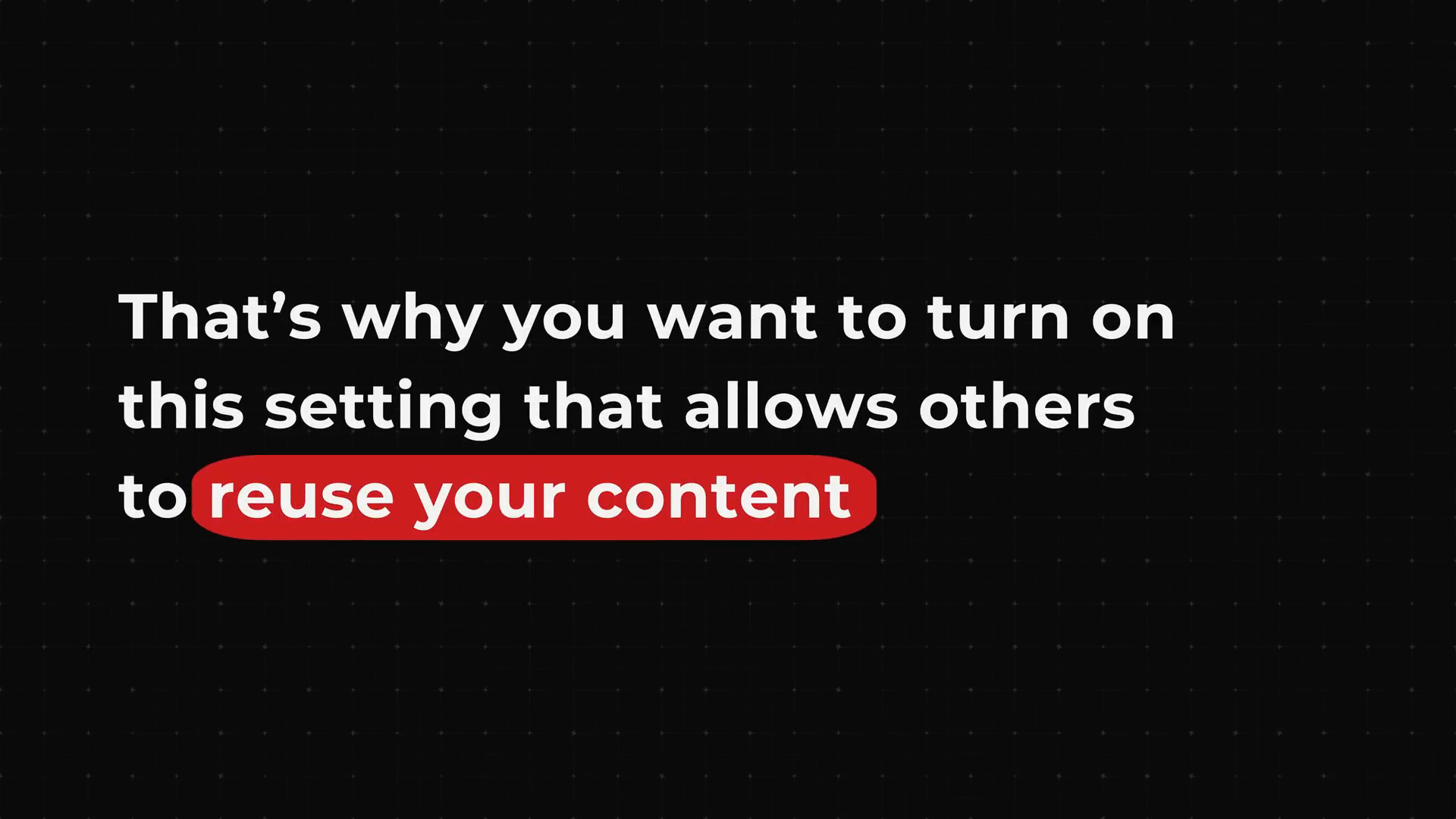
This not only provides free exposure but also encourages engagement from different audiences. Additionally, enabling Shorts remixing allows other creators to use your content in their Shorts, further expanding your visibility.
Setting 4: Correct Video Category
Selecting the appropriate category for your videos is vital for ensuring they reach the right audience. Miscategorization can lead to irrelevant suggestions and decreased viewer retention.
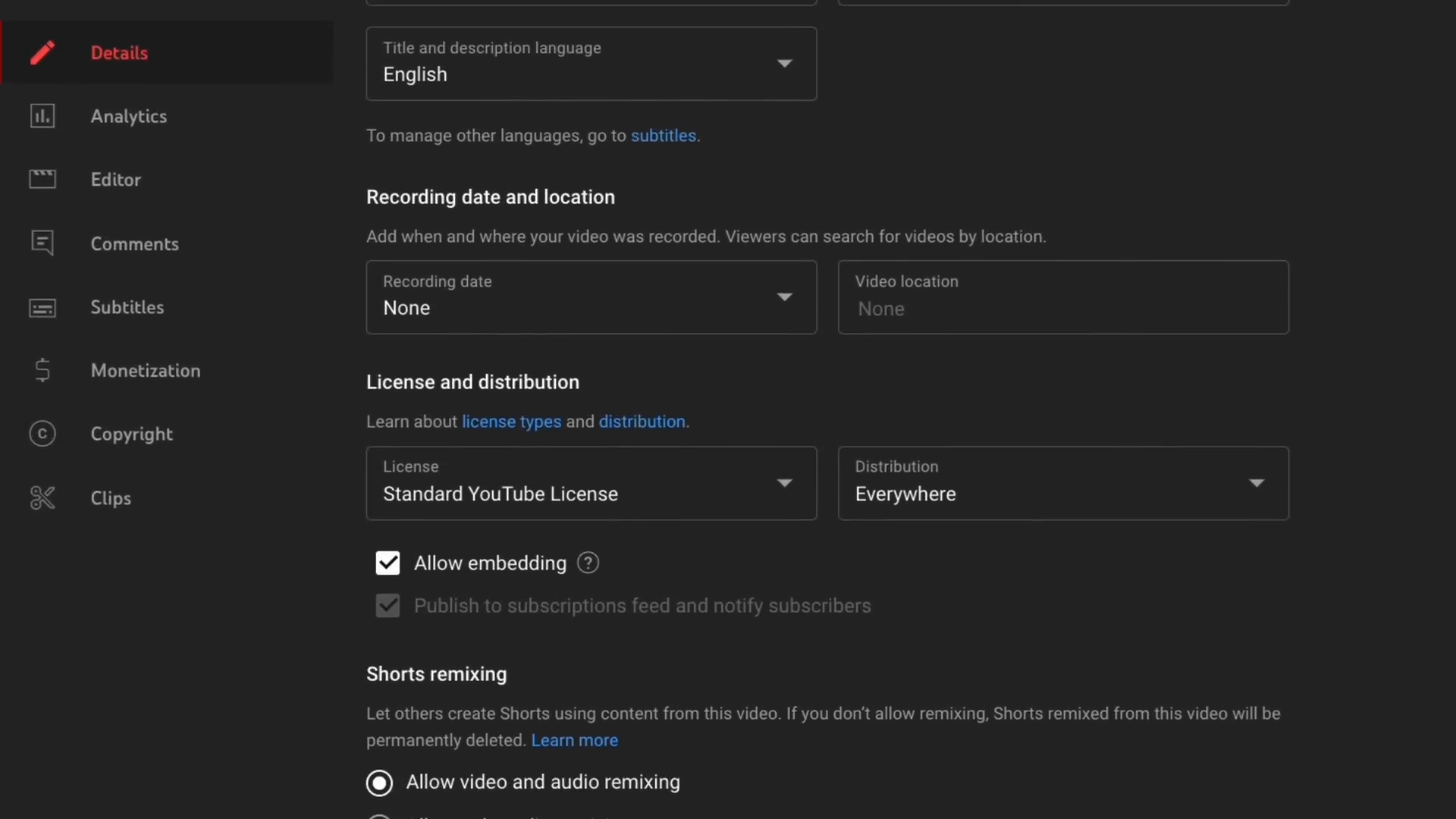
To change the category, go to your video details and select the category that best represents your content. This simple adjustment can significantly impact how your videos are suggested and viewed.
Setting 5: Customize Featured Sections
Organizing your channel layout can greatly enhance viewer engagement. By creating featured sections, you can highlight popular videos or playlists, making your channel more inviting and easier to navigate.

To customize your channel, go to customization and click on featured sections. Consider adding enticing names to playlists to encourage binge-watching. A well-organized channel not only retains viewers but also encourages them to explore more of your content.
Setting 6: Utilize End Screens
End screens are a powerful tool for increasing session time on your channel. By directing viewers to other videos at the end of your content, you can significantly boost your click-through rates.

When creating a new video, include a call to action that encourages viewers to watch another specific video. For example, if you have a related video about building a mansion in Minecraft, prompt viewers to click for an even crazier build. This strategy keeps viewers engaged and increases the likelihood of them watching more of your content.
Setting 7: Add a Branding Watermark
Branding is essential for building a recognizable presence on YouTube. By adding a watermark to your videos, you can subtly encourage viewers to subscribe without disrupting their viewing experience.

To add a watermark, navigate to customization and then branding. Upload a custom image, such as your logo or a simple subscribe button. This watermark will appear in the bottom right corner of your videos, providing additional exposure for your brand.
Setting 8: Use Upload Defaults
Consistency is key when it comes to video descriptions and tags. By utilizing upload defaults, you can save time and ensure uniformity across your videos.
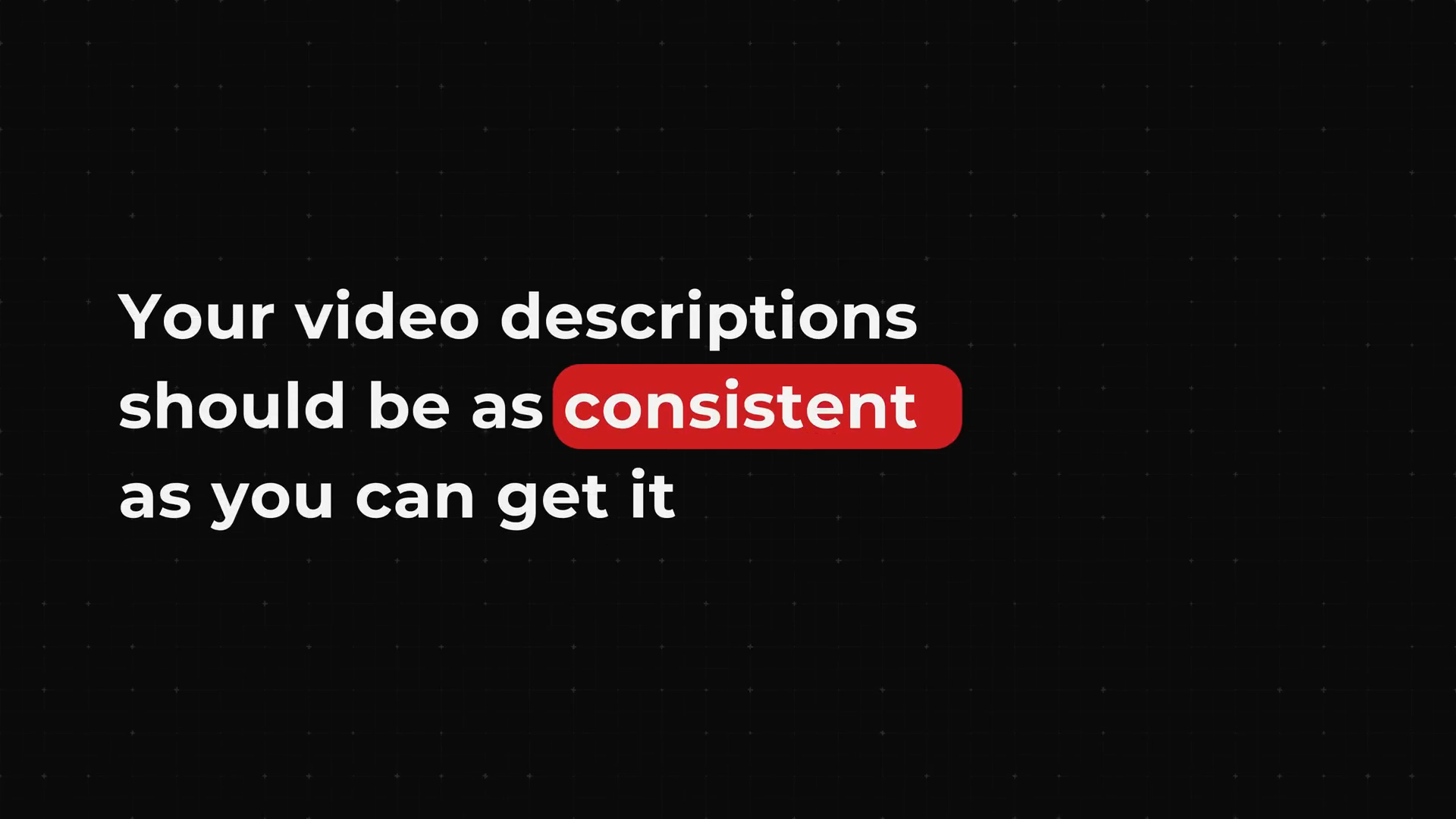
Go to settings and then upload defaults to input your affiliate links, social media handles, and other relevant details. This will streamline your upload process and allow you to focus on creating quality content instead of repetitive tasks.
Setting 9: Optimize Channel Keywords
Channel keywords play a critical role in helping viewers discover your content. By including relevant keywords in your channel settings, you increase the chances of your channel appearing in search results.
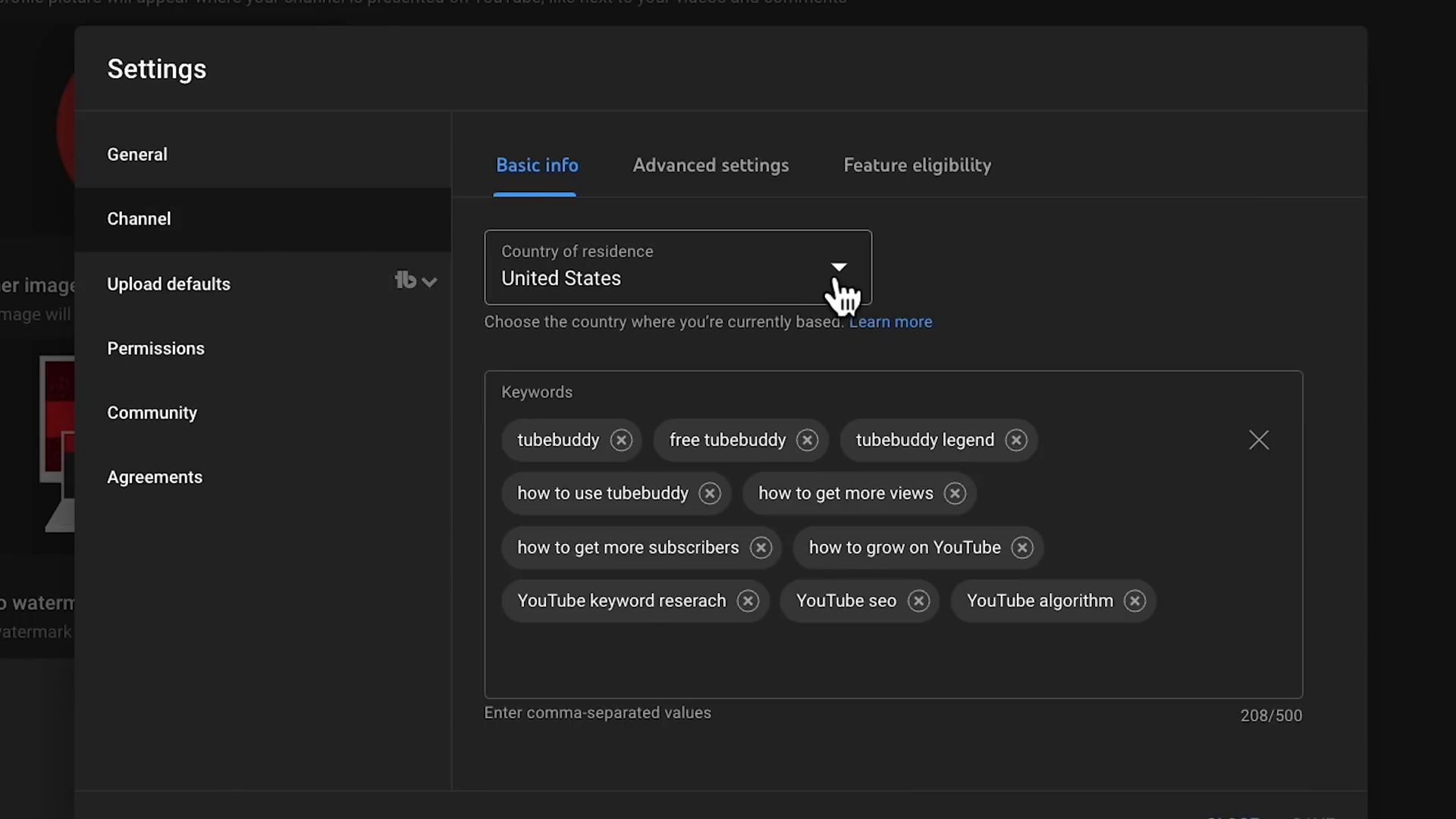
To optimize your keywords, navigate to settings and then channel. Take time to select keywords that accurately represent your content, especially if your channel name is common or could be associated with various topics.
Setting 10: Link Long-Form Videos to Shorts
YouTube Shorts can generate significant views, but it’s essential to connect that audience with your long-form content. Linking related long-form videos to your Shorts can drive viewers to explore more of your work.

When uploading a Short, use the video element feature to add a related video. This is particularly effective if the Short is a teaser or clip from a longer video, enticing viewers to see the full content.
Setting 11: Enable 2-Step Verification
Securing your channel is paramount. Enabling 2-step verification adds an extra layer of security, protecting your content from potential hacks.

To enable this feature, go to the top of your YouTube Studio and follow the prompts. This setting will notify you of any unauthorized login attempts, ensuring your channel remains safe and secure.
By optimizing these 11 settings, you can significantly improve your channel’s visibility and engagement on YouTube. Each adjustment, though seemingly small, can lead to substantial growth over time. Start making these changes today, and watch your channel flourish!
For more tips on optimizing your YouTube channel, consider using TubeBuddy, the premier YouTube management toolkit that can help streamline your processes and boost your growth.